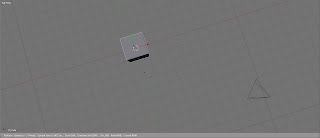Hot Keys are Your Friend!
One major hotkey is “Shift”, you can push this key with just about everything to make your life easier. For example, when clicking on almost anything in Blender using the shift key, you can
 select more than one thing. You can select layers, manipulators, or selecting anything in the 3D View Window (Faces, edges, you get the idea). Selecting objects can be much easier when holding down shift. Also, the shift key works a lot like the "ctrl" key when rotating, grabbing, or scaling, although shift locks the movement to smaller increments. There are many more basic things you can do with the "shift" key in blender, such as duplicating or "copying" objects with shift+d. You can see more info ont the shift key here.
select more than one thing. You can select layers, manipulators, or selecting anything in the 3D View Window (Faces, edges, you get the idea). Selecting objects can be much easier when holding down shift. Also, the shift key works a lot like the "ctrl" key when rotating, grabbing, or scaling, although shift locks the movement to smaller increments. There are many more basic things you can do with the "shift" key in blender, such as duplicating or "copying" objects with shift+d. You can see more info ont the shift key here.Another unique hot key in Blender is the "Alt" key. I think of this key as the second "undo" key in blender (aside from ctrl-z). For example, pushing "alt+ g" will clear the location of you object. Likewise, pushing "alt+r, alt+s, and alt+p" will clear rotation, scaling, and parents.
In general, hot keys can be very useful in blender. You can increase your time-management in blender tenfold if you get used to using them. For reference, here is a hot key map for use in blender, but I find it easiest to just experiment with pushing different keys - you might be surprised with what you find!
More tips and tricks coming soon. Feel free to comment!
-Drummeralec